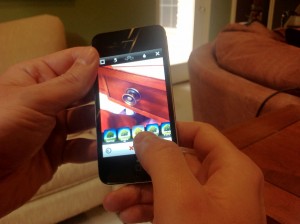Update 10/07/10 – It definitely could be just a bad USB port causing it. That same port that was causing this error for me is also crapping out every few seconds when I plug in a mouse. So that’s definitely what it was for me. I don’t know why or how USB ports can go “bad” or what to do about them, but I see that it can happen.
Update 9/20/10: Well I just successfully updated to 4.1 without a hitch (But not without some fraying nerves, mind you!) so in this case it looks to be like solution 1 below, simply changing the USB port that the phones chord is connected to is the ticket. I learned this from Joseph Thornton @jtjdt on Twitter, so if you run into further problems you might try to contact him. Which begs the question: Why isn’t such a simple solution not mentioned on Apple’s website? And what’s the difference between one USB port and another that would cause this problem to begin with?
If this situation happens to you try:
- Simply hook your USB chord to another USB port. Simple as it sounds this solution worked for me for the 4.02 update, and I assume it would have worked for the 4.01 update a month ago, but I didn’t know about it.
- If that doesn’t work, try the solution mentioned in this MacRumor’s forum post. This is what I did when I initially had problems with my 4.01 update, and it did work.
- Before you Update your iPhone always make sure that copies of your photos, notes, videos etc. have been transferred over to your desktop. Because by the time you get this error message, although you will be able to fix it with one of the solutions above, all data is wiped out on your phone. You’ll have to restore from the most recent sync.
Days, after I got my iPhone 4 in July, Apple came out with an update 4.01. So, while the phones is tethered to iTunes on the Mac, I click the button to update. It goes through the process, everything’s looking fine. The little meters that show progress are humming along. The Apple Logo comes on the phones screen, then the white update meter on the phone is updating. Then when everything’s almost finished, it stops and in iTunes a pop up message says, “The iPhone “iPhone” could not be restored. An unknown error occurred (9).
So then your phone gives you an image like so:
 Then it says that because of this error I needed to restore the phone from its last good backup. But trouble was, when I attempted this, the identical thing happened. It gets almost to the end and says the same thing, “Unknown Error (9).”
Then it says that because of this error I needed to restore the phone from its last good backup. But trouble was, when I attempted this, the identical thing happened. It gets almost to the end and says the same thing, “Unknown Error (9).”
So there I was, first day I’ve got my iPhone and the thing is bricked with seemingly no way out.
Well, I googled and found a solution in a forum that worked for me. Ah, it was a MacRumors forum. Here’s the link to the solution that worked for me in unbricking and successfully installing 4.01 onto my new iPhone 4: http://forums.macrumors.com/showthread.php?t=969080
Now the only bummer is that I lost all the photos and videos I’d taken on the new phone because I hadn’t transfered them over to the desktop. It was only a few, because I literally had only had the phone a day, but still, just enough to get under your skin. So definitely lesson 1 is to never update your iPhone before you’ve transferred all your media to your desktop.
I think this also highlights a weakness Apple has around data. They’re just not good with data. They don’t treat your data with the kind of respect it needs to be treated. This is an advantage that Google/Android has.
So fast forward to last week. New 4.02 update after the Apple announcement. Every time I plugged my phone into my computer I became wary. There was a pain in my stomach. Didn’t want to do the update. Felt like something bad would happen.
Anyway, I felt like since I had downloaded the RecBoot to solve my first upgrade problem that that same program would keep me immune from another one. Still, I made sure that I copied all my phone’s photos and videos over to the desktop before I did.
Sure enough the same problem and error message happened again. And sure enough I wasn’t even able to restore it. AGAIN!. GRRRRRRR!
So I Google, but I couldn’t find that same solution that I had found a month before.
I had tweeted the solution, feeling like I was being a good ‘netizen’ to all the other souls with the same problem who may be searching for it in ‘real time’ on twitter.
But here’s a good lesson when it comes to social media. I’d been better off blogging that information. Because with Twitter, I couldn’t find the tweet through a search. If I’d blogged it, inane as the post may have been for those who read blogs expecting original content, it would have been in my own repository of information that I could have easily retrieved (with the search function in WordPress and I assume that’s also in all the other blog platforms.)
Twitter doesn’t treat your data with much care either. Although they are coming on strong with new features, and I’ve heard that searching your data base of tweets is one of those features coming. Still, you can never completely trust a third party with your data. You need your own copy of your data at your fingertips at all times. And the blog is the best solution for that. Also the blog has two more salutary effects: Writing about something helps you learn more about the topic, expand on it, and so become more educated in general. Writing, in fact, ironically, is more important to learning than it is for teaching, for broadcasting a message of sorts.
Then of course, when you blog about a solution. Its searchable in Google to others looking for said solution and you also can create more links, images, meta information around it and also have a place where folks can comment and contribute to the conversation.
So I’d say, score one for the blog. Of course you can tweet it too, but make sure blogging it is your first priority.
After the post is done, then you can tweet the post itself. Remember Twitter, Social Media in general, are yesterdays newspapers, and your tweets are like ads in those papers.
Oh, anyway, back to my 4.02 adventure. How did I resolve it. I had seen in my initial searches that some had solved this problem simply by changing USB ports. At first I thought that sounded too simple, but then after I had tweeted about my problem using the hash tag #iphone an Apple employee reached out to me and advised that solution.
Turns out it worked. So I’d definitely try that first before downloading some software like BootRec. And I was pleasantly surprised that 4 or 5 knowledgeable people reached out to me on Twitter. I had almost gone into a phase, like Leo Laporte that Twitter had become a vast echo chamber and no one was listening, certainly not personally engaging.
Also, I was pleasantly surprised that not only an Apple employee reached out to me, concerned about my problem, but that an Apple employee was even on Twitter itself, seeing how the company seems to feel about Social Media in general.
Well my phone did get updated to 4.02, and I didn’t lose data because I took precautions, but the state of the phone was not the same. All kinds of apps weren’t on it that had previously been on it, etc. So it was still unnerving. Of course, I simply had to drag those apps over from iTunes onto the phone again. But still my folders structures that I had spent time setting up were gone. Stuff like that. Just a pain. And unnerving that your data can so easily, and quite often does, disappear, as well as “meta” data such as your folders, etc.