Update 1/18/10 – There’s also another option. It’s called DoubleTwist. It was recommended by Leo Laporte on one of his podcasts and he’s the most trusted man on the internet. I think he was using it to sync his new Nexus One phone up with his iTunes Library.
Cross-platform Salling Media Sync updated, syncs Palm Pre and other devices with iTunes and photo applications
Stockholm, Sweden—July 16, 2009—Salling Software AB on Wednesday updated its application for syncing media from iTunes to mobile devices.The new version supports Palm’s popular Pre smartphone, and includes the ability to also sync photos, letting users to bring their favorite photo albums with them.
“I admit the timing of this release is no coincidence,” said Salling Software president Jonas Salling. “We’re betting there are a lot of Palm Pre owners who feel burned by the new iTunes, 8.2.1 update. But they can keep syncing with iTunes using Salling Media Sync! It’s totally free for basic use, with no track limit, no playlist limit, and no expiration—ever. And it syncs photos, too.”
In addition, the new version of Salling Media Sync brings compatibility with Blackberry Bold and Storm, as well as support for several new devices from other manufacturers.
Salling Media Sync couldn’t be easier to use. Once the phone is connected to a USB port, the users simply select the playlists, podcasts and photo albums they want on the device. Salling Media Sync not only uploads the music tracks and podcast episodes, but also replicates each actual playlist on the device and—on devices that support it—transfers play count metadata for each item to the device, reinforcing the sense of having a piece of iTunes in your pocket.
Pricing & Availability
Salling Media Sync 1.1 is available now through Salling Software’s web site (http://www.salling.com) at no cost for basic use.
At a price of $22/ €15 per user license, the application intelligently updates your phone, resulting in faster syncs. Windows and Mac licenses are sold separately, and the bundle can be bought at a 25% discount.
Salling Media Sync for Windows is compatible with Windows XP SP2 (with Windows Media Player 11) or better, iTunes 7.6.x – 8.2.1 (for music and podcasts), and Adobe Photoshop Album SE 3.2 or Adobe Photoshop Elements 6.x – 7.x (for photos).
Salling Media Sync for Mac is compatible with Mac OS X 10.4.11 or better, iTunes 7.6.x – 8.2.1 (for music and podcasts), and iPhoto ’08 – ’09 or Aperture 2.x (for photos).
Please see http://www.salling.com/MediaSync/ for details.
Salling Software is a pioneer in mobile phone software for Macs and PCs and inventor of the award-winning Salling Clicker, turning a mobile phone into a two-way computer remote control. Salling Software is committed to bringing innovative, fun, and easy-to-use software applications to users worldwide.
NOTE TO EDITORS: Press images are available at: http://pr.salling.com/images.html
Press Contact:
Jonas Salling
Salling Software AB
+ 46 8 5250 5150
[email protected]
Salling Software and Salling Media Sync are trademarks of Salling Software AB. Other company and product names mentioned may be trademarks of their respective owners.
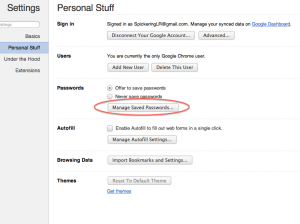 Ever had this happen? It’s quite a shock and a lot of dismay. Today when I went to sites I visit often I noticed the Username and Password field weren’t automatically filled out like normal. So I went to the password manager in Chrome and everything had disappeared! Well I found a solution HERE on a Google Groups discussion board. It seems to have worked.
Ever had this happen? It’s quite a shock and a lot of dismay. Today when I went to sites I visit often I noticed the Username and Password field weren’t automatically filled out like normal. So I went to the password manager in Chrome and everything had disappeared! Well I found a solution HERE on a Google Groups discussion board. It seems to have worked.
