I’ve been working in Logic Pro the last few days. Every once in a while, I’ll hit something or type something and all of the sudden my solid green “Cycle Region” turns into a Candy Striped Green “Skip” Region. And I don’t know how to get it back!
Well, Googling I found the answer. Just hit the “J” key on your keyboard. It turns it back and forth from a solid green cycle region into a candy stripped “Skip” region. So all along I must have been accidentally hitting the “J” key.
Pretty simple, huh? But, dang, I had to dig pretty deep to find the answer. You’d think it would be more straightforward in Apple’s help menu.
If for whatever reason that doesn’t work for you, you can also click in the top half of the ruler bar, anywhere outside of the existing candy stripped cycle, drag from left to right with your mouse clicker still held down, and that will create a new solid green Cycle Region and automatically the other stripped green Skip Region will disappear.
*One other neat thing I realized is that you can create a cycle region wherever you are at in the song by simply clicking the top half of the ruler and dragging from left to right. The saves a lot of frustration because before I realized this I would always think I’d have to search for the already pre-existing one and drag it to the place where I was now working.

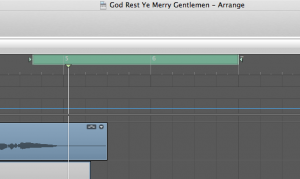
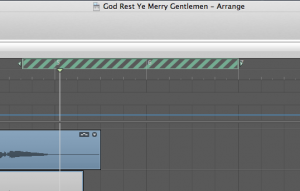
Thanks man this had me stumped! Obscure as hell until I thought to use cycle region “striped” as a key word